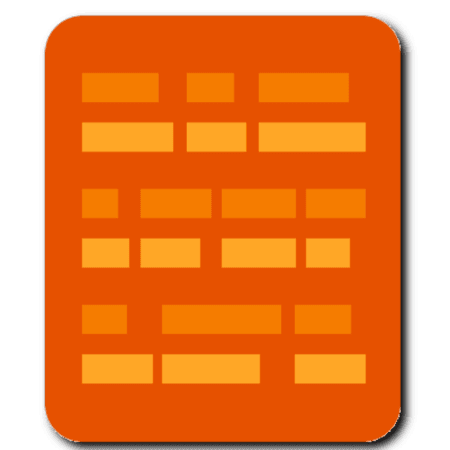HypLern Reader Information and Faq
Who Are We
A terrific and enthousiastic team, dedicated to bringing you as much word for word literal plus idiomatically translated text, in as many languages as possible, in the coming years. Look out for updates on this piece of software with more functionality and more stories. If you support us and want more stories in this format, please buy our software, ebooks, paperbacks or mp3's for your platform through the links at learn-to-read-foreign-languages.com!
Translating word for word literally, and including idiomatically where necessary, is hard, painstaking work, so the expression on the About picture explains how we feel. To us, this project and the method we advocate mean that we can turn a language that is opaque to a beginner or even an advanced student into clear and easy learning material.
Method
Our App is based on three elements to expand your mastery of the language fast and easy. A lot of vocabulary in original non-artificial stories, immediate availability of meaning in immersive interlinear or pop-up format, and memorizing efficiency through SRS (see below) and association by story. Use the following method to attain new vocabulary fast:
1. Read the stories and re-read them until you know most of the words.
This is a fast process because there's no lookup time with the unique word-for-word literal plus idiomatic translations, and most words or their root forms occur more than once, so you'll start recognizing them already after the first read. If looking at (yes, not up) our word-for-word translation costs one second, and looking up a word in a dictionary costs a minute, it means our method is 60 times faster.
2. Then focus on the remaining words that you still don't know by adding them to your wordlist.
The spaced repetition practice in the My Words section, and the direct links to the words on the pages support memorization of the more difficult words. Where a google or dictionary translation might be 50% off track where it concerns the correct meaning in context and conjugation of low frequency words, the manually added literal word-for-word translation is 100% correct. This means that on top of being much faster, you're memorizing two times more efficiently than with any other method.
SRS
Spaced Repetition Schedule (SRS) is a way to practice words that differs from what most people are used to at school. Research shows that memorizing a wordlist in a very short time (cramming) will not support vocabulary retention in the long term. Just looking at the words and their meanings regularly at a certain interval (spaced repetition) is shown to support permanent retention of learned words.
Just go to "My Words" list, and look at the words in red, which are up for practice. See if you know the meaning of a word just by looking at the original, then click the word and a word card will open showing the literal meaning of the word and any English idiom where necessary. There's also a link to the word on the original story page.
If you knew the word, click the green checkmark button bottom right, and the number of correct tests for that word goes up by one. If you didn't know the meaning of the word, click the red cross button bottom left, and the number of correct tests will be reset to zero. This means any incremented practice starts at the lowest interval again. This simple process helps you memorize vocabulary fast and efficiently.
FAQ
I can't see any flash cards in single flash card practice
That means there's none up for practice. Check your word list to see there are no words in red. Red means they're up for practice. That's determined by their age and the current reminder length. The reminder length, which when incremental might be longer, is changed under Settings, "Practice".
The translation is permanently visible, and I want pop-ups, or the other way around.
Change the text format, i.e. interlinear, interlinear on-demand or pop-up, with the top left button, or using the settings menu "Switch Format". If you want all texts to be in one format only, for example interlinear, go to settings, "Advanced", and toggle the Default format to "Interlinear".
The audio doesn't play automatically. Or it plays automatically but I don't want it to.
Change the audio playing format, i.e. manual (only play audio using the buttons), automatically (play audio when swiping or clicking to a new page) or all (play all audio), with the second button from the left on the top of the window, or using the settings menu "Switch Format". If you want all stories' audio to be in one format only, for example automatically, go to settings, "Advanced", and toggle the Default format to "Automatic".
A terrific and enthousiastic team, dedicated to bringing you as much word for word literal plus idiomatically translated text, in as many languages as possible, in the coming years. Look out for updates on this piece of software with more functionality and more stories. If you support us and want more stories in this format, please buy our software, ebooks, paperbacks or mp3's for your platform through the links at learn-to-read-foreign-languages.com!
Translating word for word literally, and including idiomatically where necessary, is hard, painstaking work, so the expression on the About picture explains how we feel. To us, this project and the method we advocate mean that we can turn a language that is opaque to a beginner or even an advanced student into clear and easy learning material.
Method
Our App is based on three elements to expand your mastery of the language fast and easy. A lot of vocabulary in original non-artificial stories, immediate availability of meaning in immersive interlinear or pop-up format, and memorizing efficiency through SRS (see below) and association by story. Use the following method to attain new vocabulary fast:
1. Read the stories and re-read them until you know most of the words.
This is a fast process because there's no lookup time with the unique word-for-word literal plus idiomatic translations, and most words or their root forms occur more than once, so you'll start recognizing them already after the first read. If looking at (yes, not up) our word-for-word translation costs one second, and looking up a word in a dictionary costs a minute, it means our method is 60 times faster.
2. Then focus on the remaining words that you still don't know by adding them to your wordlist.
The spaced repetition practice in the My Words section, and the direct links to the words on the pages support memorization of the more difficult words. Where a google or dictionary translation might be 50% off track where it concerns the correct meaning in context and conjugation of low frequency words, the manually added literal word-for-word translation is 100% correct. This means that on top of being much faster, you're memorizing two times more efficiently than with any other method.
SRS
Spaced Repetition Schedule (SRS) is a way to practice words that differs from what most people are used to at school. Research shows that memorizing a wordlist in a very short time (cramming) will not support vocabulary retention in the long term. Just looking at the words and their meanings regularly at a certain interval (spaced repetition) is shown to support permanent retention of learned words.
Just go to "My Words" list, and look at the words in red, which are up for practice. See if you know the meaning of a word just by looking at the original, then click the word and a word card will open showing the literal meaning of the word and any English idiom where necessary. There's also a link to the word on the original story page.
If you knew the word, click the green checkmark button bottom right, and the number of correct tests for that word goes up by one. If you didn't know the meaning of the word, click the red cross button bottom left, and the number of correct tests will be reset to zero. This means any incremented practice starts at the lowest interval again. This simple process helps you memorize vocabulary fast and efficiently.
FAQ
I can't see any flash cards in single flash card practice
That means there's none up for practice. Check your word list to see there are no words in red. Red means they're up for practice. That's determined by their age and the current reminder length. The reminder length, which when incremental might be longer, is changed under Settings, "Practice".
The translation is permanently visible, and I want pop-ups, or the other way around.
Change the text format, i.e. interlinear, interlinear on-demand or pop-up, with the top left button, or using the settings menu "Switch Format". If you want all texts to be in one format only, for example interlinear, go to settings, "Advanced", and toggle the Default format to "Interlinear".
The audio doesn't play automatically. Or it plays automatically but I don't want it to.
Change the audio playing format, i.e. manual (only play audio using the buttons), automatically (play audio when swiping or clicking to a new page) or all (play all audio), with the second button from the left on the top of the window, or using the settings menu "Switch Format". If you want all stories' audio to be in one format only, for example automatically, go to settings, "Advanced", and toggle the Default format to "Automatic".